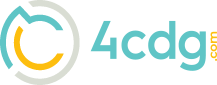DROID 2 by Motorola Email Set Up Instructions
You will need your password (from CDG), login name (your full email address), POP3 or IMAP port (port 110 for receiving email and port 25 for sending email), and server settings to complete a Manual set-up. If you have this information ready, proceed to next section regarding Manual setup.
If prompted for manual setup, touch Manual setup. You can also get into manual setup by unchecking Automatically configure account after you entered your email address and password.
- Touch General Settings, confirm information in all General Settings fields are correct. Make any necessary changes, then select OK to exit this menu.
- Touch Incoming Server.
- Select IMAP or POP3 Mail Server, depending on your email provider's information.
- Enter the server name mail.4cdg.com
- Do not activate check on both Use Secure connection and Verify Certificate (you may need to send a test mail after set-up to confirm these settings, these MIGHT need to be changed based on your provider)
- Enter you email provider's Port # 110 for receiving emails
- Enter / Confirm your Username (complete email address including the domain name ie: username@yourdomain.com)
- Enter / Confirm your email Password (you or cdg provided)
- Tap on OK
- Select Outgoing Server
- Enter SMTP server mail.4cdg.com
- Do not activate check on either or both Use Secure connection and Verify Certificate (you may need to send a test mail after set-up to confirm these settings, these MIGHT need to be changed based on your provider)
- Enter Port # port # 25 for sending emails
- Enter or just confirm your Username (usually complete email address including the domain name ie: username@yourdomain.com)
- Enter or just confirm your email account Password if already displayed.
- Tap on OK
- Tap on Other Settings
- Select length of time messages will be kept on handset. (1 week, 2 weeks, 1 month, 2 months, Never Delete Messages)
- Tap on OK
- Tap on OK again to submit your email set-up.