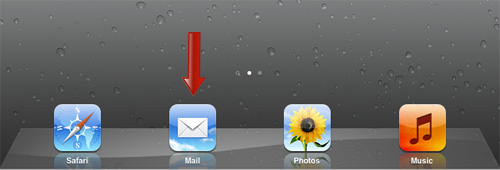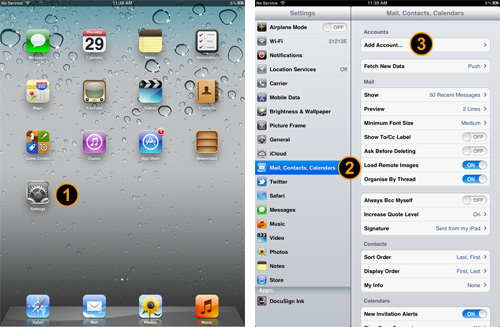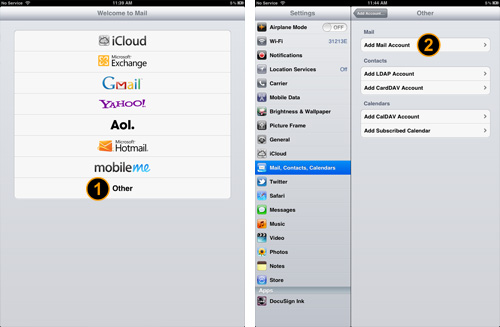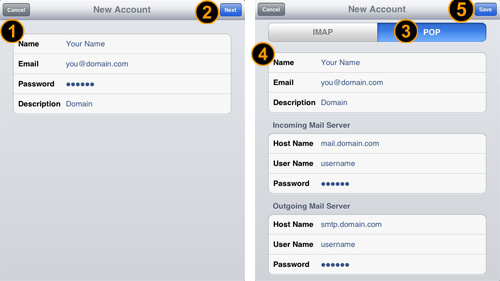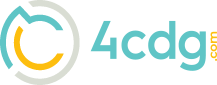- With your email ready, open your iPad and click on the email icon available at the iPad dock.
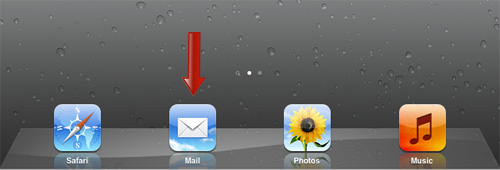
- Alternatively, you can also click on the ‘Settings’ icon, go to ‘Mail, Contacts, Calendars’ and click on ‘Add Account’.
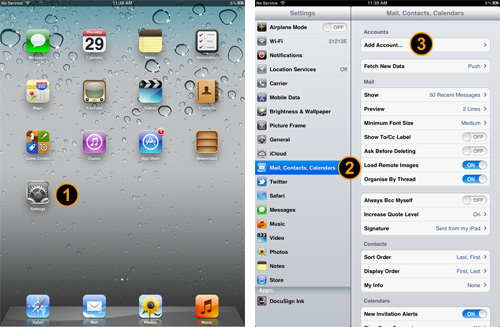
- From the list, select ‘Other’ and then click on ‘Add Mail Account’
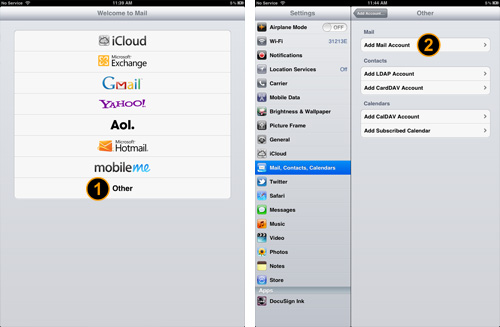
- Now fill up your email details, click ‘Next’, select ‘POP’ and fill up the ‘Incoming Mail Server’ information as well as ‘Outgoing Mail Server’. Then hit the ‘Save’ button once completed.
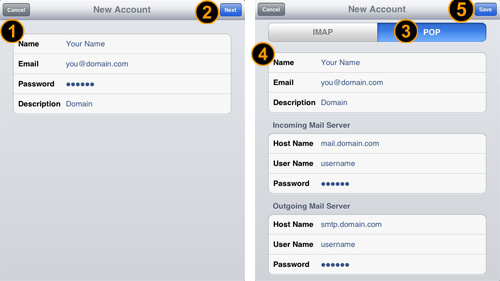
- Incoming Mail Server
Host Name: mail.4cdg.com
User Name:thatguy@example.com
Password: your password
- Outgoing Mail Server (SMTP)
Host Name mail.4cdg.com
User Name: thatguy@example.com
Password: your password