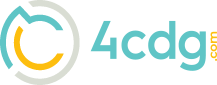Setting Up Windows 10 Mail App
Setting up Windows 10 Mail App
Here are the details for setting up your CDG email account using the POP account type in Windows 10 Mail.
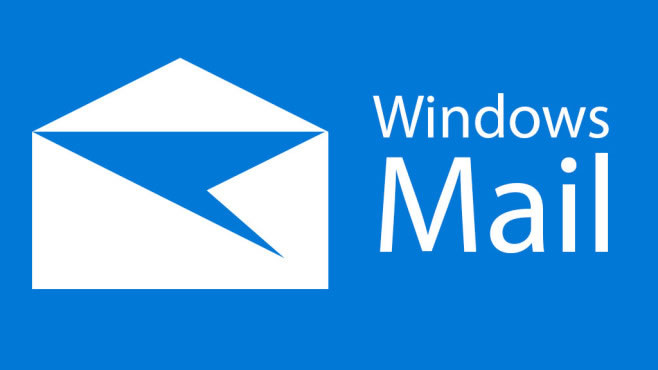
Incoming Server Settings
- Host Name: mail.4cdg.com
- User Name: Your entire email address
- Password: Your email password
- Security Type*: NOT ssl
- Port*: 110
Outgoing Server Settings
- Host Name: mail.4cdg.com
- User Name: Your entire email address
- Password: Your email password
- Security Type*: NOT ssl
- Port*: 587 or in some cases 25
Step #1: Launch your Email App
- Press the WINDOWS key on your keyboard to access the Windows 10 Start menu
- Select Mail
Step #2: Add an email account
- Click the Settings icon
- Click Accounts
- Click Add Account
- Under Choose an account, click Advanced setup at the bottom of the list
- Click Internet email
Step #3: Enter Internet email account settings
- Incoming email server: mail.4cdg.com
- Account type: POP3
- Email address: Your email address
- User name: Your email address
- Password: Your email password
- Outgoing (SMTP) mail server: mail.4cdg.com
- Outgoing server requires authentication: Yes
- Use the same username and password for sending mail: Yes
- Require SSL for incoming mail: NO
- Require SSL for outgoing mail: No
Step #4: Click Sign-in