1. Make sure that you know your email settings. If you don’t know them, you can look them up or >contact your email provider. Then follow these steps:
2. Enter your name, email address (the full email address), password, and a description for your account.
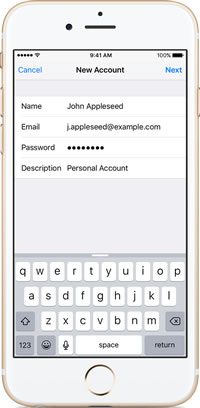
3. Tap Next. Mail will try to find the email settings and finish your account setup but you will have to enter them manually. After you enter your email address and password, tap Next, then follow these steps:
Choose POP for your new account DO NOT CHOOSE IMAP, DO NOT MISS THIS STEP.
Enter the information for Incoming Mail Server and Outgoing Mail Server BOTH are mail.4cdg.com Then tap Next.
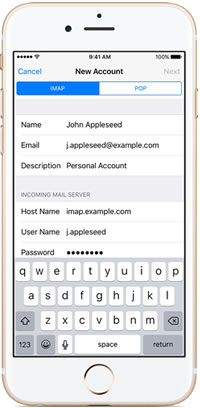
If your email settings are correct, tap Save to finish. If the email settings are incorrect, you'll be asked to edit them. Your email may try to access our servers via a secure setting if it does, it will not succeed and you will be given a message similar to “Do you want to connect without using a secure or ssl server? Answer yes and continue. If you get a box that says this mail server cannot be verified do you want to continue click yes. Remember no email is secure.
This should work! Do not have typos, make sure your email and/or your user name is always your complete email. On some iphones the outgoing port that should default to 587 might need to be changed to 25 or vice versa depending on your network.
To test send yourself an email and see if it leaves and if it arrives.
