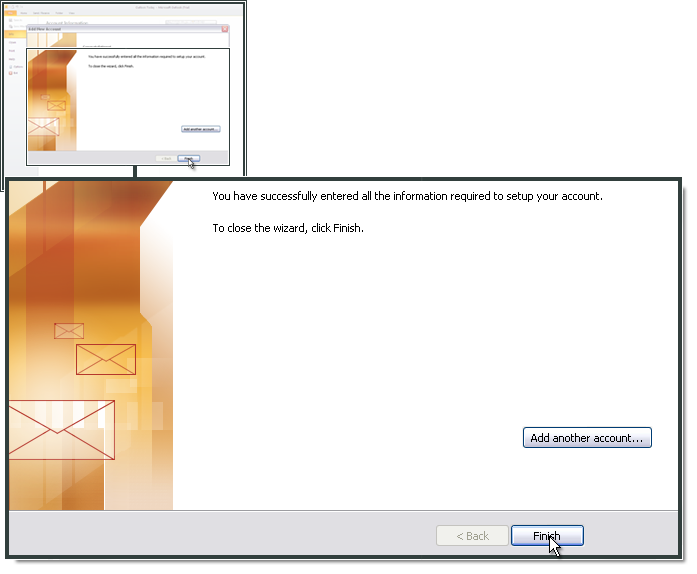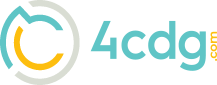Setting Up Outlook 2010
Setting up Microsoft Outlook 2010
Open Outlook and select File.
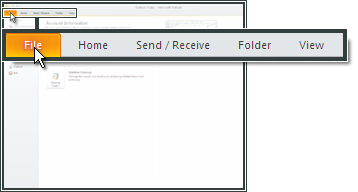
Click Add Account.
Check Manually configure server settings or additional server types
Click Next
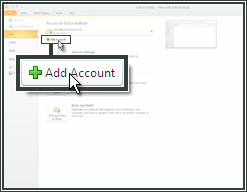
Select Internet E-mail
Click Next
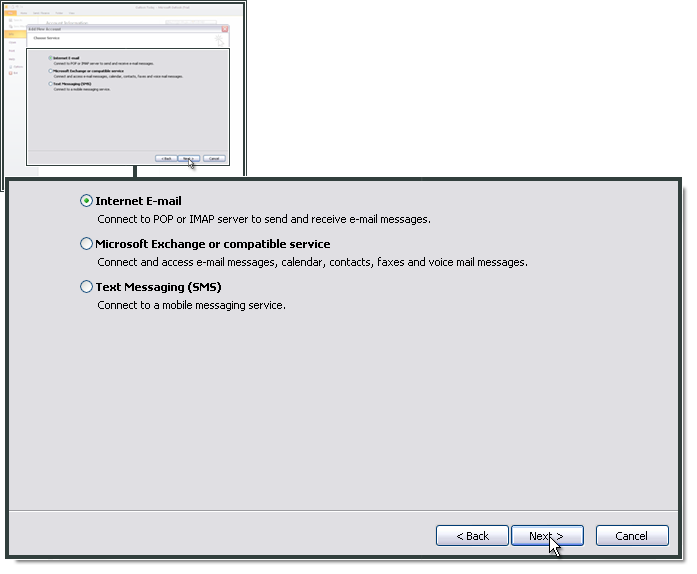
Enter Your Name and FULL E-mail Address
Choose POP as your account type
For Incoming mail server, enter mail.4cdg.com. For Outgoing mail server, enter mail.4cdg.com
In Logon Information enter the full e-mail address and password
Configuration of the SMTP server in Outlook 2010
Click More Settings
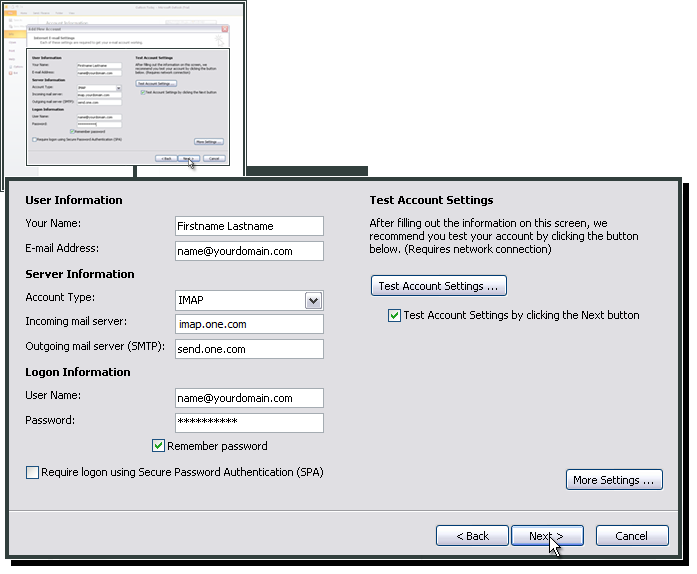
Select Outgoing Server and then My outgoing server (SMTP) requires authentication
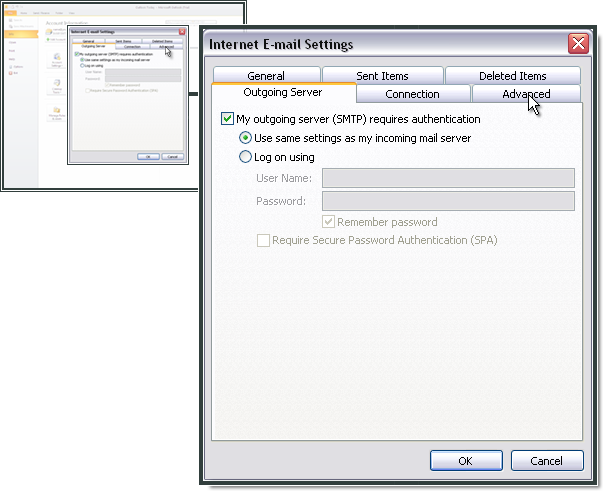
Click OK
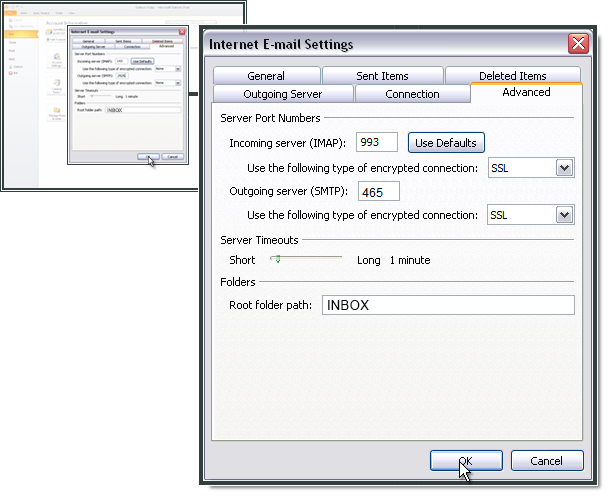
Click Finish