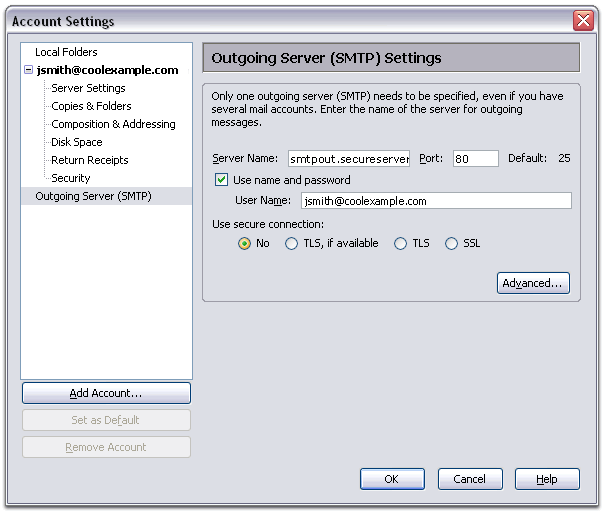1. In Mozilla Thunderbird, from the Tools menu select Account Settings.
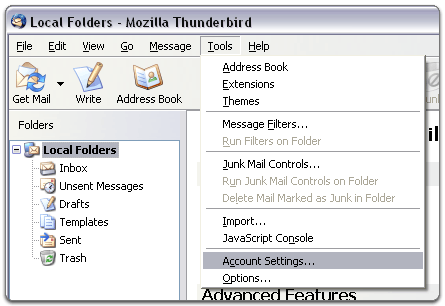
2. Select Email account, and then click Next.
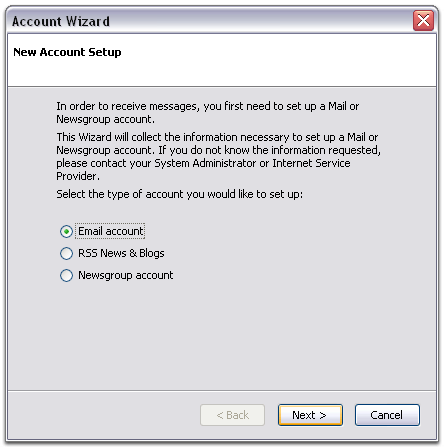
3. Enter your name and e-mail address. (make sure it is entire email address)
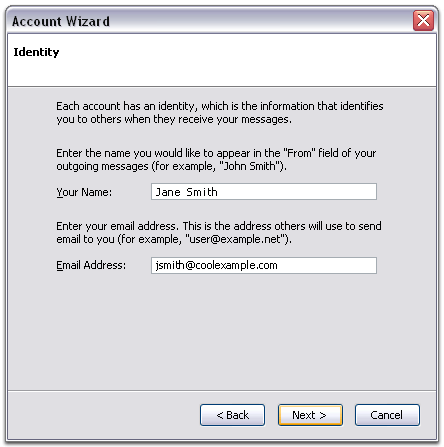
4. Select POP as the type of incoming server you are using. Your incoming server is mail.4cdg.com
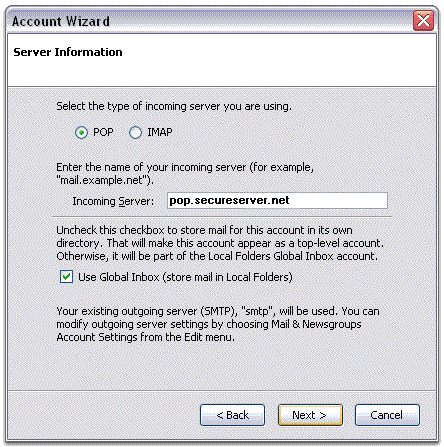
5. Enter your e-mail address for the Incoming User Name, and Outgoing User Name. Click Next
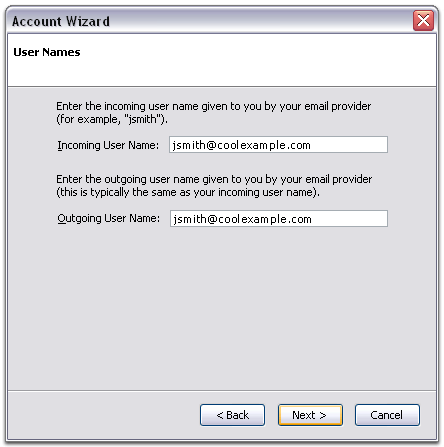
6. Enter a name for your email account and click Next
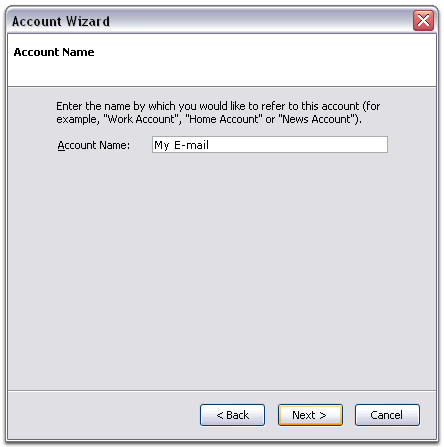
7. Verify your account information and click Finish.
8. In the Account Settings window, select Outgoing Server listed below your new account and make the server name mail.4cdg.com.
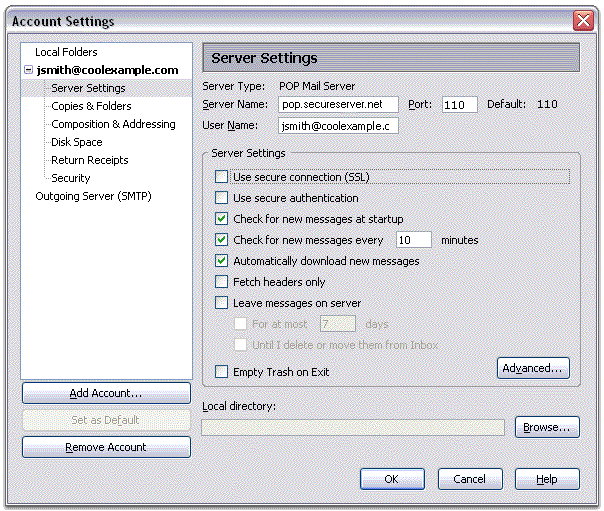
9. Type mail.4cdg.com for the Server Name and port setting should be 25
10. Select Use name and password and enter your e-mail address. Thunderbird will ask you for your password the first time you try to send mail. Click OK.