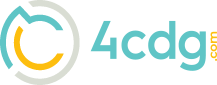DROID by Motorola Email Set Up Instructions
Overview
Your device will provide instant access to your Gmail, Google Contacts, and Google Calendar as soon as you setup your Google account during activation. Linking all of your other email addresses to your device is quick and easy. If you failed to setup your Google account during initial setup, from the home screen, open the "Applications Tray", touch "Gmail" and follow the on screen instructions. To setup other accounts follow the instructions below.
To access Yahoo! Mail on the DROID by Motorola, you must be subscribed to Yahoo! Mail Plus.
Email Setup
Many consumer email accounts can be set up following the first three steps.
Step 1:
From the home screen, open the "Applications Tray", and then touch "Email".
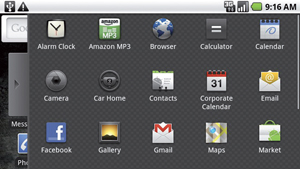
Step 2:
Enter your "Email address" and "Password" then select "Next".*
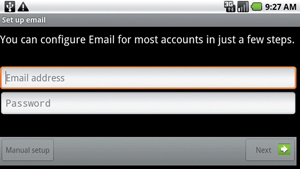
Step 3:
Enter a name for your account, the name to be displayed on outgoing messages, and then select "Done". Your account is setup and your Inbox will be displayed. If prompted for type of account, go to Step 4.
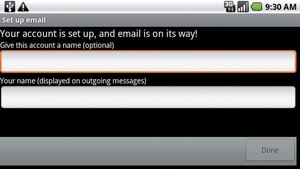
Step 4:
Select the type of email account. (POP3 is the most common).
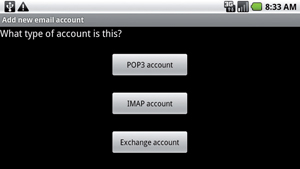
Step 5:
Enter your Incoming Server Settings. mail.4cdg.com Then select "Next".*
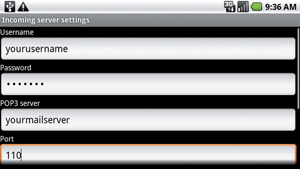
Step 6:
Enter the Outgoing Server Settings. mail.4cdg.com and Outgoing server requires Authentication. Then select "Next".*
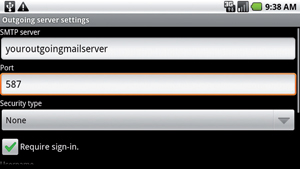
Step 7:
Configure the desired account options, select "Next". Return to Step 3.
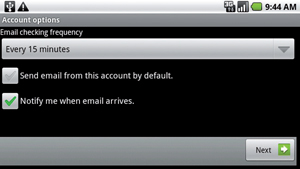
* If you receive an error message stating “Setup Could Not Finish” or “Username or Password incorrect”, check with your mail provider to confirm incoming server settings and settings to access their outgoing server from other networks. Also see the Tips and Additional Information section.
Tips and Additional Information
- From your inbox you can select "Menu", then "Account Settings" and explore your options.
- You can set how often you want the DROID to check for new email (longer intervals can be used to extend battery life), your default email account, how you are notified of new email, and more.
- To access Yahoo! Mail you must be a Yahoo! Mail Plus subscriber.
- When you enter a Yahoo! Mail Plus account and your password, you will get the following message “Mailbox access is not supported for some types of Yahoo! Mail accounts”. After selecting "OK", your account will configure successfully. All other Yahoo! accounts will result in a “Setup could not finish, username or password incorrect” error message. Visit www.yahoo.com for details on subscribing or upgrading to a Yahoo! Mail Plus account.
- As an alternative, you can check Yahoo! Mail by visiting www.yahoo.com using the web browser.
- Hotmail/Windows Live Accounts: While you are setting up your email, you will receive the following message: “Attention: Only some ‘Plus’ accounts include POP access allowing this program to connect. If you are not able to sign in with your correct email address and password, you may not have a paid ‘Plus’ account. Please launch the web browser to gain access to these email accounts.” When you select "OK", your account should still configure automatically.
- If an email account is unable to be configured, as an alternative, it may be possible to access it via the web browser. Contact your email provider for additional information.